Everyone likes Iron man, Don’t you? It’s time to turn your computer’s desktop into an extraordinarily responsive graphical interface something similar to JARVIS from the movie “Iron man“. Light up your desktop with fancy and colored widgets and show off to your friends with this amazing Iron man theme. Installing this theme is not a kind of “next, next, finish” process. It’s a quite long process and only if you are interested to have a wonderful time like this then spend some of your time in setting up the theme. Also see the best laptops under 4000 that can support all the latest games and themes.
Iron Man JARVIS Theme for your Computer
What you get out of this Iron man theme?
You get an amazing Central interface which will allow you to add folders, web links and application shortcuts onto it. Google Chrome can be opened directly by clicking on the central interface.
An iTunes and Winamp skin that shows you the current time, calender, CPU usage and much more.
A beautiful weather widget that would show you the current weather in your city.
Cool “Notes” widget and a “Slideshow” widget.
So how to configure it?
To set up this theme you need a software called “Rainmeter“. This is a great software with which you can apply several themes onto your computer. Get it from the link given below.
Open up the Rainmeter and follow the steps carefully to configure the theme.
Browse through the skins and select Iron Man. Under the central interface to select one among the four of your favorite color and click on the “Load” button.
Follow exactly the same steps for the remaining widgets like Jarvis_Winamp, Notes, Slideshow and Weather. You shall have either Jarvis_iTunes or Jarvis_Winamp but don’t load them both.
Configuring the Central Interface of Iron Man Theme
Right click on the widget for the desktop and select “Edit Skin“. A notepad file will open up on your screen. Scroll the file till you get the name “Folder1” and you need to edit the Folder name and Folder path as shown on the image below.You can get the folder’s link by right clicking and selecting “Properties“.
Do the same for the remaining folders, links and shortcuts. As soon as you save the file you would likely want to see the changes on the screen.But you won’t.Right click on the central interface and select “Refresh Skin” and you would see the changes.
Jarvis iTunes and Winamp doesn’t need to be configured as they are already on the right setup.
Configuring the Weather and Slideshow Widgets
For configuring the weather widget you need to get a code related to your area. To get the code follow
this link and enter your city. Copy the code and you are going to use it later.
Right click on the weather widget and select “Edit Skin“. Search for the word “Current” and replace the code you have copied earlier in the exact place as shown below.
Right click on the Slideshow widget and select “Edit Skin“. Scroll till you see the word “PathName” and paste in the path of the folder where you have your images.
Save the file, Refresh the skin and you would see the changes on the widget. To mention about the “Notes” widget you can just click on it and start to type the texts directly inside the notepad.
To make this theme more effective like the automated voice replies and other stuffs you can leave a reply along with your email ID in the comments section and i would personally send you the tutorial to your inbox or I will publish it on my next post.
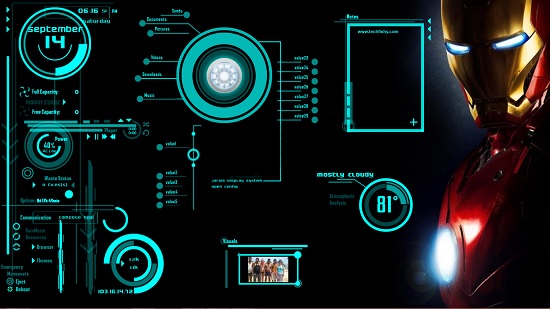
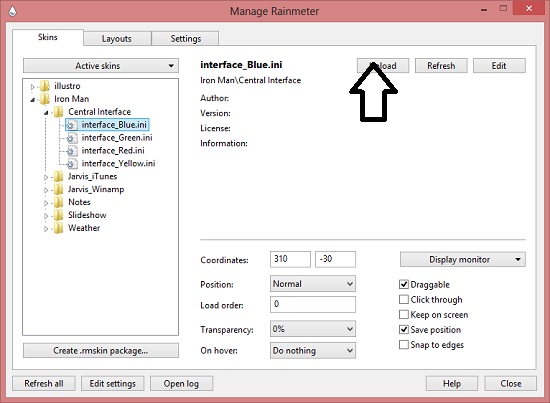



I am goin to apply this theme 🙂 thanks for sharing such an useful post
Thank you..i will share more of this in future.Subscribe us 🙂
sure
🙂
awesome 🙂
Thank you 🙂
A theme for all those hidden “Iron Man”, I am going to install it. Watch the screen come alive with this jazzy theme. A must have.
Ya a great theme for all iron man fans 🙂
Have you formatted your computer or something ? because when you do it you will have to install the direct-x again , only then FIFA will work normal as before.
im using windows 8 pro,,even after installing dirextx,i still face black screen ..i can hear all the sound but no display…
there might be a problem with your graphics card. Are you able to play other high end games?
how to get back the original theme?
Exit from rainmeter. You can find it on the task bar !
How to change the name of web link?I mean i am able to change the link and its working.But when i try to change the name of that link,its showing the older one only.
nice………..a want also voice once send me please………….(y)
yeah the voice feature is the windows sound feature… I downloaded Jarvis sounds from the internet and kept it for all the actions of my computer such as battery low, error message , notification sound etc.
Wow. That’s just awesome. It looks good on desktop. Can i know the extra things you were talking about. I’ll be greatful to u
The voice feature is the windows sound feature… I downloaded Jarvis sounds from the internet and kept it for all the actions of my computer such as battery low, error message , notification sound etc. You can get them from internet, search for Iron man jarvis sounds.
Can i know the extra features you were talking about at the end
If you want me to post a tutorial let me know.The voice feature is the windows sound feature… I downloaded Jarvis sounds from the internet and kept it for all the actions of my computer such as battery low, error message , notification sound etc. You can get them from internet, search for Iron man jarvis sounds.
can you post the tutorial plzz
I will do it soon.
aliasger21@gmail.com.
Please send me the tutorials for voice replyand cool stuff.
thanx
I will write and send it soon.
Pls tell me about about automated voice reply.how to configure it?
Open Sound by clicking the Start button Picture of the Start button, and then clicking Control Panel. In the search box, type sound, and then click Sound.
To change one sound, click the Sounds tab, and then, in the Program Events list, click the event that you want to assign a new sound for.
In the Sounds list, click the sound that you want to associate with the event, and then click OK.
If the sound you want to use isn’t listed, click Browse to locate it.
To change more than one sound, follow the steps above, but click Apply after clicking each sound, until you’ve made all the changes you want, and then click OK.
Hmmm great tips ….Its really helpful and work it really…..but i want to add more folder path and app path and change the size of variant jarvis/itunes …it is possible. If it is done then help me…
thanks….for sharing tips.