How to Download Movie Subtitles Automatically within VLC Media Player
Table of Contents
There is a piece of extension called as Vlsub which you can get from the website Github and the link provided below.
Download VLsub Extension
Step 1 : Download the extension from the above link and extract it using Winrar or with your favorite rar extracting tool. Also take a look at other best windows softwares that one must have.
Step 2 : Copy the vlsub.lua file and paste it in the extension folder of VLC. In windows operating system you can find the folder under
Windows\ProgramFiles\VideoLan\VLC\Lua\Extensions\ .
NOTE : Create an new folder and paste the extension if the extension folder is not present.
Step 3 : Now open VLC media player and play your movie file. Right click on the interface and select View>VLsub and that should open up a new window.
- Search by Hash (Recommended) : Search the subtitles using this and you will end up in more precise results and the best part is most of them would sync automatically according to your video.
- Search By Name : This search would end up in showing several subtitles out of which you can select one and download it.
Step 5 : When your search is complete select the subtitle file and click on the download selection button.
There is no step 6 and once the subtitle has been downloaded it gets loaded automatically. If you are searching for a video show with episodes then you can specify the episode number along with the search title.
Bonus Stuffs for My Readers
You can manually load a subtitle in VLC by clicking “Video” => “Subtitles Track” => “Open File” from the Menu bar.
Having both the video file and the subtitle file (Extension : Srt) will automatically load your subtitle file while you are watching the video in VLC player.
If your subtitle is not synched properly then i have a small tip for you. Go to “Tools” => “Track Synchronization” and vary the values of the subtitle to sync it with the video and click on the refresh icon to see the effect. If you are more into video editing then you can have a look at 4 best video editing softwares.
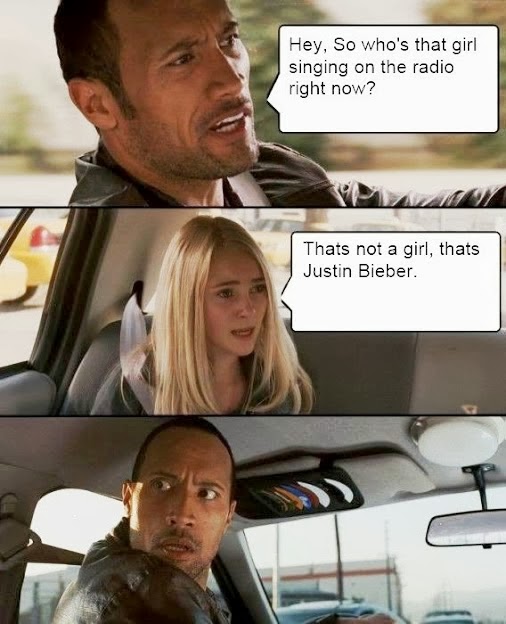
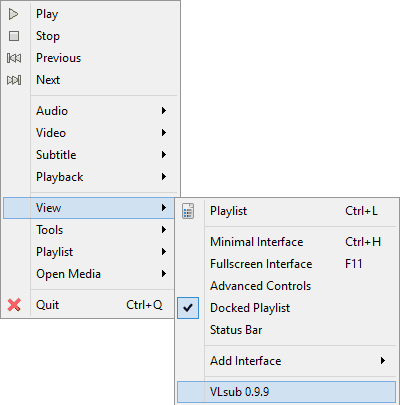
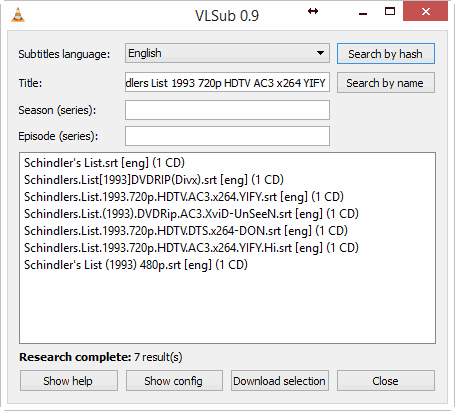
thank you !which is the best graphic card
Intel HD 4000 OR 2GB? Urgent reply on my google account
AAHHHH….I want to create my own website..So,your blog post is very helpful to me.I follow this points.Thanks for sharing this post..& So nice baby pic.
bro i am think about buying HP G6 its right choice na for me.! And this laptop support Battlefield4, gta5, call of duty ghots etc..
i having another doubt how to check wheather ISP will support sharing connection by wifi. i am using relieence netconnect+ datacard in tamil nadu circle.
Yes best laptop for gaming in the price range of 35k 🙂
ISP's don't have control over our Wi-fi.We can share Internet from our laptops regardless of what connection we are using 🙂 Reliance works good too !
connectify keeps installing and keeps asking to restart the system to complete the installation
If you are using windows-8 try the above mentioned manual method. I never heard of the problem with connectify like you say before!