Gone are those days where an operator from your ISP office used to come to your home and domestic discipline dating sites fix the router for you. Many users have started purchasing the router online for a very cheap prices and they might http://flatblackstudios.com/419-scam-venus-mills-dating-scams-ma/ struggle a bit to configure and install the wireless router according to their internet service provider. If you are one among them then in this article you will learn how to configure a router properly without any hassle with step by step instructions. 100 free dating sites for tennessee You will also learn how to how to setup a password for your wireless router so that disabling the access to your neighbours and anonymous users as well.
Go ahead and connect your cable link to the router. Take a big sized LAN wire and connect it between your computer and the wireless router. There are thousands of connections worldwide and every router will not have the same user interface. So your router configuration might differ a very little from the below procedure but not to worry if you get struck in between just comment below and i will be there for your help.
Configuring a Wireless Wifi Router nude beach sex web site Connection in Home
Table of Contents
1. Open your favorite browser and go to 192.168.1.1 , this IP is same for all the router setup regardless of the models.
2. It would prompt you for username and password. Type in admin as the username and password as the password. This is the default username and password for all the routers.
3. I have a NETGEAR router with me and when you are logged in you would be taken to your home tab. Click on the basic settings and move to Internet tab.
4. You need to first configure your with the IP adddress , Mac Address and DNS. You can get all of them by just unpluging the internet cable from the router and connect it directly to the computer. Remember to connect it back properly when you have noted down the details.
If you are in windows OS then just open “Network and sharing center” and click on the LAN connection of yours. A windows will pop-up , now click on the “Details” tab and note down the IP address, IP subnet mask, gateway IP address, DNS servers – both primary and secondary.
5. Now fill in all the details in the Internet tab and leave the MAC address as default. If the MAC address is not set then select “Use computer’s MAC address“.
6. You can fill in the login details of the internet connection but it is optional to do it. Click on “Apply” and you have successfully installed your router with your computer. To test the connection before applying the settings you can click on the “Test” button.
Setting up Password for your wireless router connection
1. Go to the wireless tab from your router settings. If you cannot find it under the basic settings tab check it on the advanced settings menu.
2. Give a name for your wireless network under SSID and enable the SSID broadcast. Select the security option as WPA2 because WEP passwords are easier to crack using tools.
3. Enter a password for your wireless WiFi connection between 8 – 32 characters and save the settings.
Other Advanced Settings for Wireless Router
To enable guest network move on to the “Guest network” tabs and tick the check box to enable that option. You can anytime check if someone is http://betterretention.com/11ok-proper-ways-of-dating connected to your router by checking the “Attached” devices menu. Read here on how to forward ports to speed up internet connection and to play multi-player gaming online with your friends. Do not mess up with any other WiFi configurations under the advanced 3 night getaways for singles settings menu.
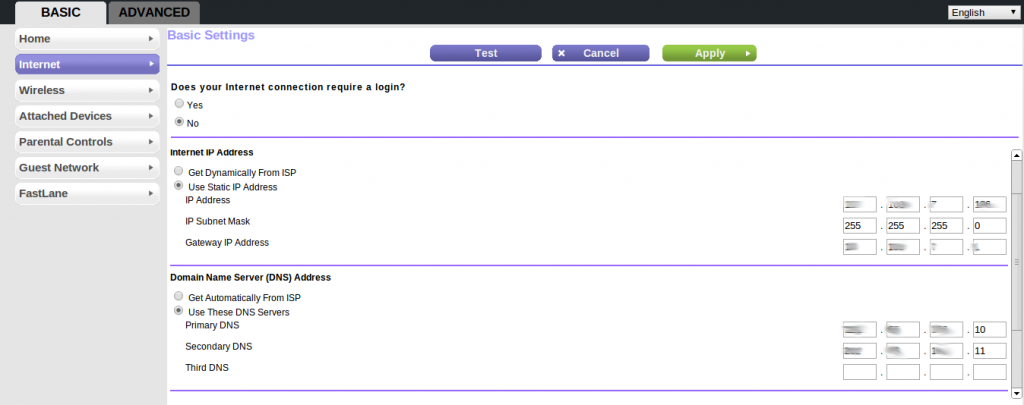
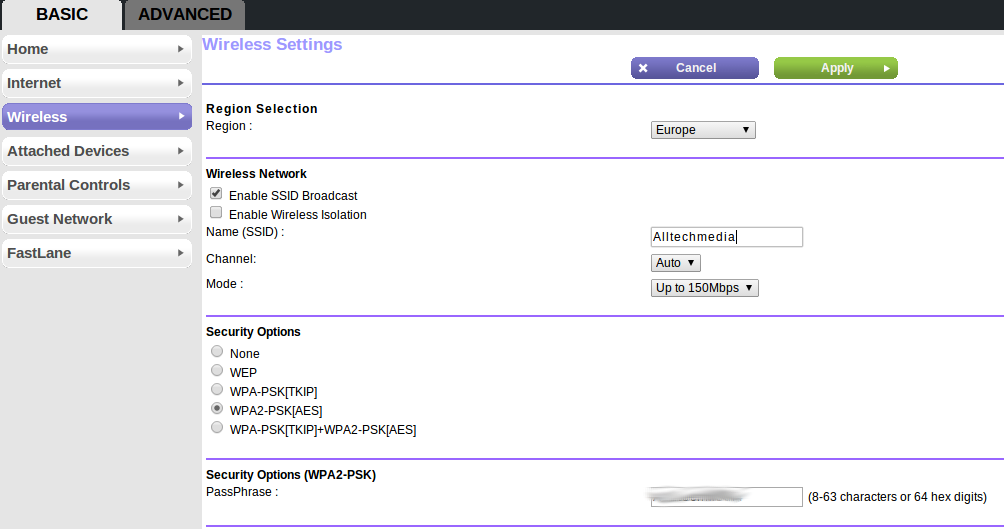
bro, i found someone copied your content
http://ms-techworld.blogspot.in/2014/03/how-to-configureinstall-wireless-wifi.html
Thanks for your info bro. take it easy even if he’s copying its not going to affect me anyway 🙂