Is your pc getting slow day by day? There are several reasons for that like virus attack, too many temporary files. After cleaning pc with latest antivirus still it doesn’t getting speed then you can increase PC speed by overclocking the CPU. Overclocking is the process of unlocking the speed of processor. Actually processor manufacturers lock each processor on a certain level and shipping that processor with less processing speed. If you feel your PC is getting slow then you can overclock your PC by unlocking the remaining speed of processor.
Here we show the safest method to increase the speed of PC by overclocking the processor and also you know about what is overclocking a PC and how to overclock a PC.
How to Overclock PC and What you’ll need?
Table of Contents
Actually you can overclock other hardware in your PC too, because they also have capability to increase their performance like video card and graphics card also come up with some extra speed. Here we overclock PC by unlocking the processor using the default tools.
Note:
Try this guide safely and carefully, we are not responsible for any type of damages and problems. Because all PC models and mother boards have different types of configurations.
1. First you need to gather your PC mother board model number. To get mother board model number by typing msinfo32 in run dialogue box, it will show everything about your PC.
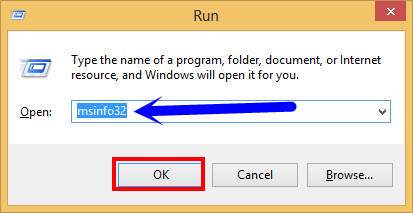

2. Now download the user manual of your PC mother board and update BIOS to its latest version.
3. If you want to perform this operation through windows utility then you need open this software every time you restart the pc, alternatively you can make changes in BIOS settings also.
4. Now search through the internet for your CPU model and make a note about the temperature range of that CPU.
5. Now restart the pc and go to BIOS settings by pressing F1 or Del button. This shortcut depends upon the computer model.
6. it’s time to tweak the speed of CPU by changing the front side-bus speed settings. Go to PC settings and increase value to 5MHz or 10MHz. Now save changes in BIOS settings by pressing F10 and restart the PC.
7. If the pc boot into windows operating system then there is no problem with these changes, but it doesn’t boot into windows then go to BIOS settings and change all values to its default. Again save these changes in BIOS settings.
If the setting works then gradually increase the speed in BIOS settings and check whether it creates any problem or not.
Note:
- We are dealing with BIOS Settings, if small mistake will be done your PC doesn’t boot into windows, so make sure find ways to get BIOS settings back. Press ESC or F1 to get into BIOS settings.
- Overclocking PC increases the heat of CPU, so you need to upgrade the heat sink of CPU to keep the PC cool.
Thanks for sharing awesome and interesting tutorial with us.
Nice one , even though it increases speed but wht abt heating up . , Does it have adverse effct on laptop/PC ?
How to stop heating in laptop due to this trick?
You have to keep the CPU in a cool place. There’s a white cream inside the processor which keeps the temperature under control , you need to make sure that that cream remains cool.