VPN stands for Virtual Private Network which is most often used by users to surf the internet anonymously by hiding their IP address identity. Setting up a free virtual private network on your windows XP/7/8 can be very easy and can be completed in a matter of minutes. Before beginning this article I would like to state that if you are using this method to any illegal activities on internet then I’m not responsible for it.
Hiding the IP address can be useful at many situations so that it will provide you a privacy and others could not see what stuffs you have visited online while you were using the internet. It is difficult for any internet service provider to trace you if you have switched to VPN proxy.
Browse Internet Anonymously with Free VPN Proxies
Table of Contents
There are many tools like TOR , Ultrasurf to hide your IP and browse the internet without leaving a trace but they would appear slow.I had already mentioned the best ways to unblock websites using proxies and this article I’m going to cover up the VPN connections which is more secure and fast when compared with the proxies.
If you are stuck with downloading torrent files in your location due to the violation of ISP’s then take a look at how to browse torrent websites anonymously using piratebrowser.
Steps to Setup a VPN Proxy on your Windows Computer
1.Open network and sharing center from your windows PC or laptop and click on “Set up a new connection or network“.
2.From the Pop-up windows select “Connect to a workplace“.
3.In the How do you want to connect window Select “Use my internet connection (VPN)”.
3.Now go to freevpnaccess and note down a VPN server IP address and it’s username & password.
4.Enter the VPN Server IP address on the “Connect to a workplace” window and click on “Create“.
5.New network would have been created by now and all you need to do is to connect to the network by entering the username and password which you have noted down earlier.
The screenshot is taken from windows-8 and if you are using the earlier version of windows then your window might differ a little.
6.You are successfully connected to a virtual private network and to test whether your are connected properly you can test it using whatismyip.
If you see the IP address which you had set earlier then it is confirm that your computer is now browsing the website anonymously by hiding the real IP address.
Learn more about how to Trace mobile number in India.

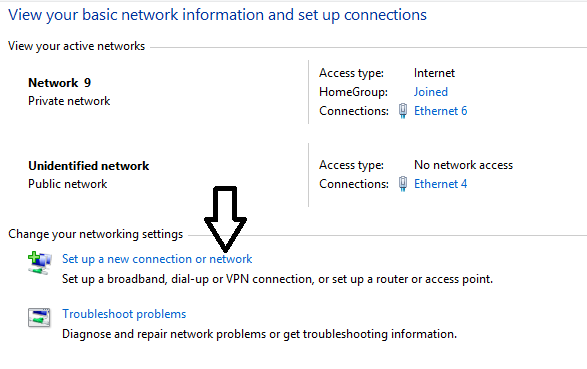
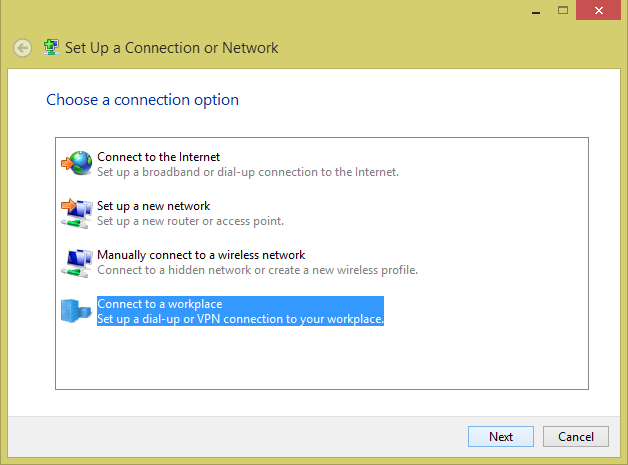
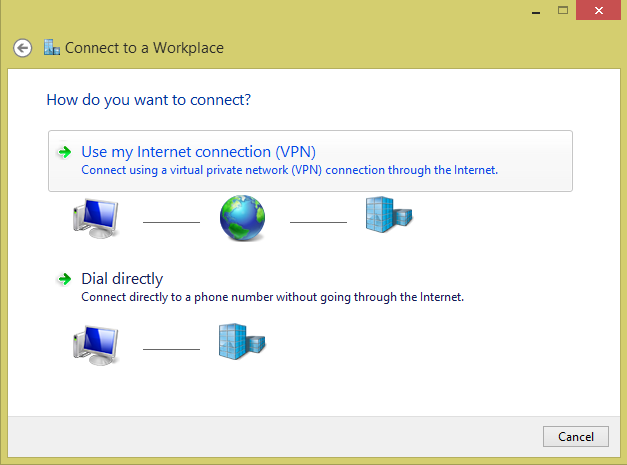




unfortunately it didn't help me. the only change is the following: now I have to wait more (with a freezed display) before the display driver starts itself again. hope you can help me, 'cause it is a really annoying problem for me. i use win7
in one of the article from lifehacker mentions that seagate is one of the most unstable HDD (internal/external)
People who are a fan of WD will say bad about Seagate and vice versa. Think if it's unstable how could it become so much popular & success ?
fyi, i'm not fanatic of any brand. i noted 'lifehacker' article. btw, i too review products whenever i get to. so no 'one sided' results.
What brand laptop do yuo have ?
Dell Inspiron 1501
1. Go to device manager
2. Go to 'Display adapters' and double click on the AMD Radeon HD 7730M
3. Click on 'Driver'
4. Click on 'Roll Back Driver' and choose a previous driver