How to animate your photo
In 1927 an advertising company stated that ” A picture is worth 1000 words ” to sell a children’s encyclopedia.
After hearing this i was thinking to sell a video game stating ” a video is worth 1000 pictures”. Okay leave that aside,You know what happens when a picture can really speak ? It becomes a video instead.
The year we live currently which proves Time spent by a normal child on the facebook is more than that of the time spent on the textbook.So grab one of your friends photo from their facebook profile and get ready to animate them.
How to animate your photo
This is a simple project
Here i am using a software called crazy talk which will help us to animate your photo.
Remember the video cannot be saved in a trial version .Get the full version to save the video.
Either you can pay and get the full version or torrent it for free.Its upto your choice to decide that.
You can quickly grab the trial version of this software from this link and install it.Open your crazy talk.Once you have opened your crazy talk you can see a bunch of inbuilt projects on the right panel and double click on them to see the power of this software.Okay let us start our project.
- Open a new project
- Switch to the model tab
- Click the import button
Now Open the photo you need to animate with crazy talk .It allows you to crop the head portion of your photo.So crop the head portion and click ok to continue.
Once you select the head portion , then You will be asked to select the eyes and lips of the image using the numbers.Go ahead and place the 1st at the starting of the left eye , 2nd at the ending of the right eye and place the lips between 3rd and 4th and click process.see the below image.
After you click proceed , select the orientation of the face , in my example the face looks straight and so i left the orientation as it is.If your image has a different orientation then rotate the angle using the green lines to fit the orientation of the image and press ok.
The below are the tools you see in crazy talk
Webcam is used to take a photo directly using your webcam and import it to the stage.
Face align and orientation are the setting we did earlier.Any time they can be changed using those buttons.
Mask is used to select the area to be masked and mask settings allows you to import a background.
Align eyes and lips are used to give perfectness to the image.
A masked image will look like this :
Now to make the image speak, switch to the script tab and now you should have already seen his head shaking.
Click on the text icon at the left panel to make him speak your text and type your text and click ok.There are bunch of pre-recorded texts available at the right panel.
Click on the emotions tab to change the emotions on the face.
Switch to timeline to edit everything individually.
Apply the zoom in , zoom out , and other effects you like.
Once you are done , click on the play button and watch the image speak.
Apply lots of available effects and have fun with your animation.
At last click the save button to save your animation.Remember you cannot save your animation in trial version.I installed the trial version but how did i record the video ? learn it here :
LearnToRecord
The final output will be like this
Comments are welcomed and keep reading our website for more posts like this.



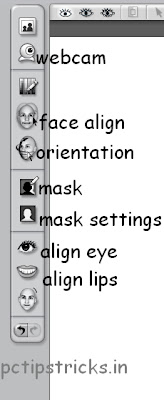


poka