Install windows 7/8 from a USB
Want to know how to install windows from USB ? We have already seen how to install windows through a dvd drive .(Install windows).Now we are about to see how to install windows 7 from a USB pendrive.You can install windows 7 or 8 from your pendrive in few simple steps.But before that you need to make ready your USB pendrive into a bootable format.Do not worry i will take care of that.All we need is a computer with windows installed and a pendrive.Just make sure your USB pen drive is more than 4GB.We are going to perform this task from the windows utility called “DiskPart” and another application called Wintoflash.So follow any one method.
Method 1 to install windows from usb:
To install windows from usb Quickly plugin your pendrive and insert your Windows DVD into your drive.Now open a command prompt windows and type the following :
- Diskpart

- List disk ( note the respective pendrive number that is listed on the screen )
- Select disk X ( Replace X with the number you noted before )
- clean
- create partition primary
- select partition primary 1
- format fs=fat32 quick
- active
- assign
- Exit ( now this will exit the utitlity )
- XCopy X: Y: /s/e/h/k/c (Replace X with the DVD drive letter and Y with the PenDrive letter)
- Exit
Done! the pendrive is ready to be booted .For final steps to install windows check at the end of this post.
Method 2 to install windows from usb:
If you need to install windows using a ISO file then follow these below steps :
- Download WintoFlash from here : win2flash
- Download daemon tools from here : daemon tools
- Now if you know how to mount an ISO file then you are good to go,skip to step 9 .
- To mount an ISO using daemon tools, install the daemon tools and restart your computer.
- You must see the daemon tools icon on your taskbar at the bottom right.
- Right click on it and select mount and drive manager then click add scsi virtual drive.
- Now you have a brand new virtual drive in your computer.
- Again right click on the icon and choose mount image and select the windows ISO file.
- Insert your usb pendrive.
- Open the wintoflash.exe file and you must see something like this.
11.Click the Windows setup trasfer wizard.and click next .
12.Select the drive where you got your Windows file(virtual drive) and select the usb drive in which you need to install windows.
13.Click next and proceed the further steps.The files should have been copied to your pendrive.
Once you install windows check this post for customizing windows .
If you get stuck anywhere between the above steps feel free to ask them in the comments section!
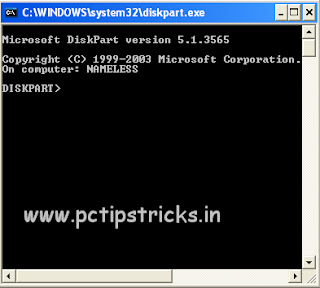


Great!!
thanksss 🙂
when i want to format my pc only c drive is highlighted for formating not other drive i.e. d,e etc
other options like delete the size of d,e are also not highlighted
what’s the problem occur ?? & how can i solve it ??
May be they are protected bro!