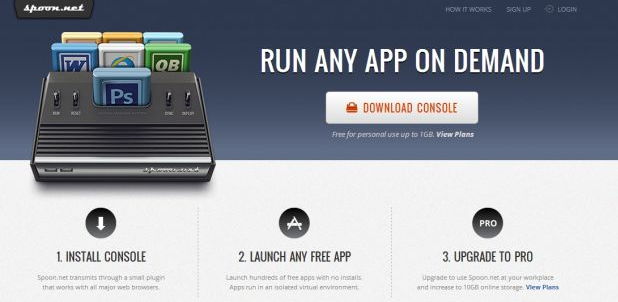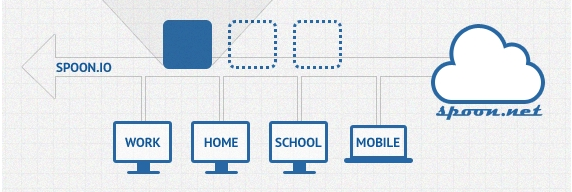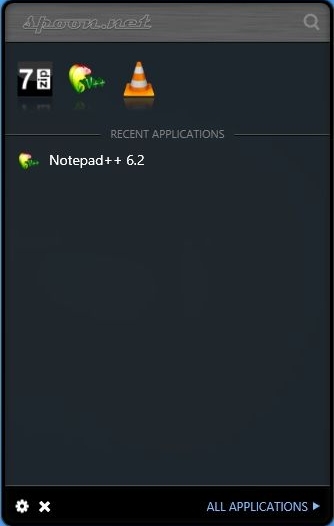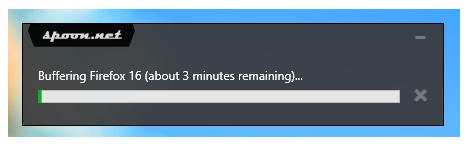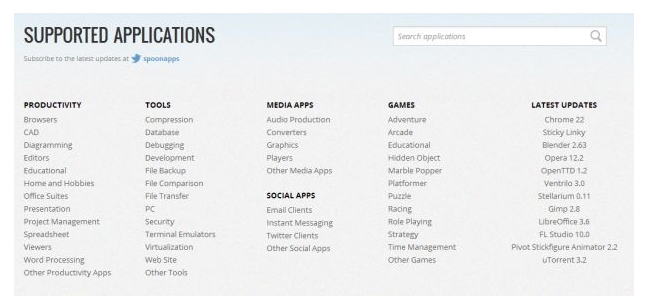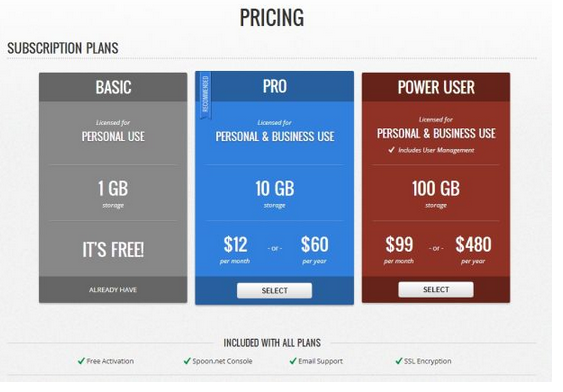Cloud Based apps are always proved to be awesome but Windows programs are more user friendly and easy to work on. If you are not willing to install any windows app and use it from your system or laptop then here is a way on how you can easily use them on cloud application without installing it onto your system.
How To Run Windows Apps From The Cloud ?
Table of Contents
Spoon’s running virtualized versions of popular Windows software on any PC using cloud. Spoon now supports only the Windows apps from the cloud, but the company assures to launch it for other platforms too.
Spoon should be used for many possible reasons.
Why do you have to use Spoon?
Let us say you have two different desktops, one at home,one at office and a laptop. You have been using several programs installed such as Chrome,Firefox,Notepad++,Vlc etc. While you have primed these apps on all your devices,there is no admin access on the office Pc to customize it how you want those apps.
There are other scenarios too. For one, all of these are virtualized apps, which means they don’t have to be installed on your PC. Not only does this keep the Windows registry clean and the system running smooth, but you also don’t have to bother with the hassle of reinstalling the apps in the future – Spoon maps apps to your login and remembers your settings.
How to Run Spoon?
Firstly you have to download and install the Spoon Console on your pc.
You then have to sign up for Spoon.net and key in the details into your console.
The spoon Console is seen at the bottom right of your screen, above the clock and system tray.
It has a search bar to quickly type and launch any app, but clicking it or hitting the Alt+Win hotkey will open up a Start Menu-like console.
Here you will be seeing your most recently used Spoon programs, as well as recommendations.
The user can also browse around through all the applications available, which are neatly sorted into five main categories – Productivity, Tools, Social, Media, Games – with sub-categories for each. Of course, searching for an app you already know you want is easier.
Apps come with a small description, along with options for the version number you want to run. The version number feature isn’t available for all the apps, but most popular ones support this.
You can find the app which you want and click on it for spoon to start buffering the program.
Also Check How to Add Creative Commons Licence to a Website or Blog.
Performance of Spoon:
Spoon works awesome most of the times. Given how often you change your devices,spoon’s performance may also change, but it works fine.
The syncing also works extremely well, although there were a few minor glitches.
Web Interface of Spoon:
The Spoon Console has neately categorised items to help you find any app within less time. You can browse the apps faster in Spoon.net website.
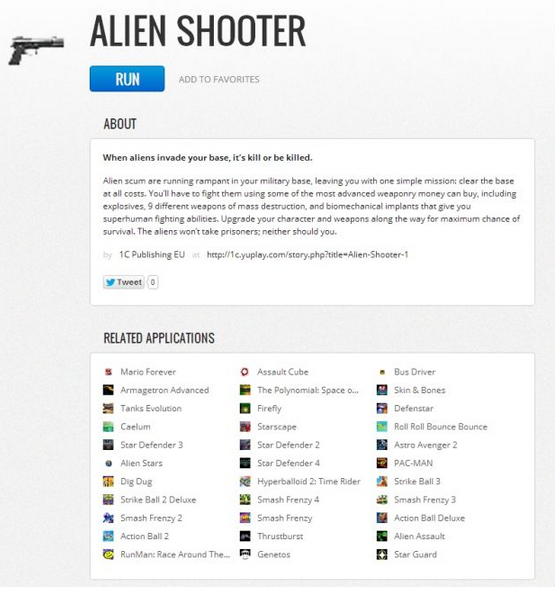
As you can see, the list of supported apps is quite exhaustive, but currently restricted to free programs. In fact, the list is quite similar to what you’ll find in most Portable App websites.
Pricing:
Spoon currently comes in three lots, with a basic free version allowing 1GB of storage, and two paid models for higher storage.
Summary:
According to me, spoon has nothing much to complain about. It has some problems, but they do not matter much. You get allot of virtual apps that run smooth and faster and always remain in sync.
Stay tuned to Tech Fishy for more updates.