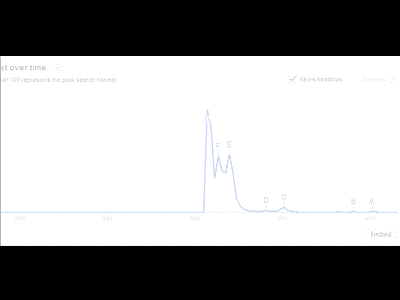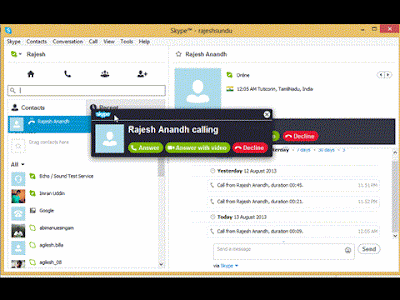Skype is the number one voice,video and text messenger available for almost all the operating systems like Windows,Linux and Mac.Yahoo messenger was outranked by Skype during the year 2004 due to the lack of protection and privacy in yahoo messenger.Skype had gradually increased it’s growth and now once can see Skype on any system which is connected to the internet.In this Article let me provide you a very simple way to record Skype calls in any OS like windows,mac and Linux.Check here on how to add webcam background effects.
A comparison of Yahoo messenger and Skype.
Record Skype Call in Windows and Mac
Table of Contents
Skype doesn’t provide an inbuilt videos and audio recorder.So what we need is an external video recorder.There are thousands of screen recorder available for Windows and Mac but the best one i would recommend you is “Camtasia Screen Recorder” which is a trial version or you can either purchase the full version from their official site.If you are a looking forward for a free video recorder then you might refer this article on how to capture video for free.
For recording a Skype call using Camtasia follow the steps i’m going to show you below.
- Open the directory of your Camtasia Studio.
- Search for “Camtasia recorder” and open it.
- This will launch your recorder and now its time to select the area to be recorded.
- Click on the “Custom” button and select the area around your Skype.
- Click on “Record” button when you want to record the Skype call.
- You can click on the “Stop” button or press F10 from your keyboard at any time to stop the recording.Okay,your Skype video has been successfully recorded and now we need to produce it as a video for viewing.Also Read : Best Softwares for Windows
- Once you click on stop you will be taken to your preview window from which you need to click on “Produce” button.
- You will be asked to save the recorded file,just type a name and save it.
- Immediately after you save it,your Camtasia studio will get opened.
- Select the type in which you are going to produce your video and click on next.I am selecting “youtube” for example.
- If it gives a warning message about the size,just click on yes.It won’t affect your output anyways.Learn How to Animate Your Video
- Give a production name for the video and click on next.
- Click on Finish and wait for a while till the video gets produced.(Have some snacks and come back :P)
- You can see your output video in the folder you have selected on the step 12.I had recorded a sample video from Skype and you can see it from below.
Record Skype Call in Linux
If you are running Skype from the Linux platform then you can download the free video recorder named as “RecordMyDesktop“.
Follow the steps below to record Skype calls from Linux.
- Open RecordMyDesktop software that you have downloaded from the above link.
- Select the windows area to be recorded by clicking on “Select window” button.
- To record the Skype call,select the area around the Skype windows and click on record.
- While you see dotted lines around the windows and if you need to remove them click on “Advanced” button and navigate to the “Misc” tab.Don’t have a webcam ? Use you Mobile Phone as Webcam.
- Un-check the box next to the label displaying “Outline Capture Area On Screen”
- To do it from the terminal you can type recordmydesktop –no-frame .
- That’s it now you can record a Skype call from your Linux.
Conclusion
I have provided you a detailed tutorial to record a Skype call from Windows,Mac and Linux.From now on you can easily record important calls from your family and friends in Skype.Share this article if it was useful for you.
Learn more about how to Trace mobile number in India.