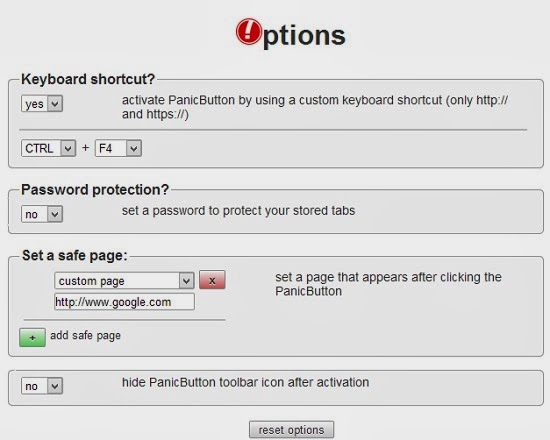Hide Tabs on Google Chrome Browser using Panic Button
Panic ButtonPanic button icon will be visible on your browser as soon as you install it.You can tweak the settings of the panic button from their options page.To do so right click on the panic button and select “Options”.
You can set keyboard shortcut to Hide/Show the visible tabs on the browser.
You can set password to the hidden tabs so that when someone other than you tries to open them will not be able to open them as it would request for the password.
Setting a safe page is the best way.When you click on the panic button a default page will be loaded for example when i click on the panic button i want Google’s home page to be displayed.So i have set the custom page with the URL of Google that you can see from the above screenshot.
Hiding the panic button toolbar icon can be useful as it will not be visible on the toolbar once you click on it.You can activate it again by using the shortcut key that you have set from the previous step.