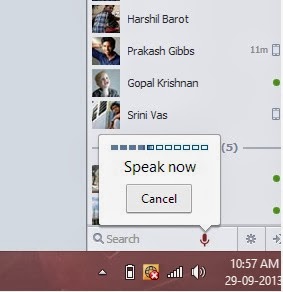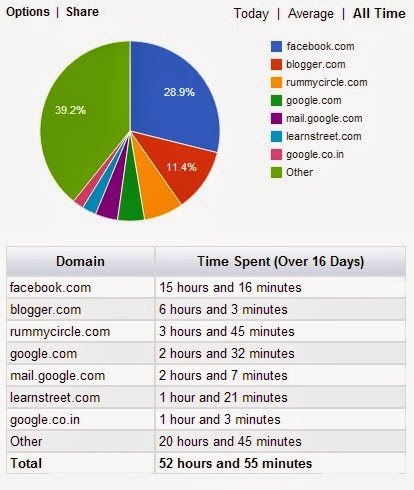If you are a hardcore internet user then you are likely to be in front of Google Chrome for most of the time.Why don’t we make it more special by adding additional features to Chrome by installing extensions? I consider 4 as a magical number and will introduce you 4 Chrome extensions that can bring life to it and make it more user friendly.Followed by my previous post about 5 Interesting Google Chrome tricks this post is once again dedicated for a Chrome’s fan.
Warning : Try to have less extensions as possible or else you will experience a high CPU usage.
4 Interesting Chrome Extensions for Google Chrome
Table of Contents
Talk to Type
iPhone once hit the peak of sale when it introduced a new feature called as “SIRI”.You can use SIRI as a personal assistant on your phone using voice commands which made people Lazy ( hehe ).Let’s add a similar but not the same voice command feature to our chrome and make it to type as we narrate.You can use it on Facebook, messengers, Google’s searches and in many other places.
Get the extension from here : Talk to type Tejji
After installing the extension to your chrome browser you can play around the settings like changing the icon’s color,etc…
Web Timer
Have you ever calculated the time spent on each and every website? Now you can make this happen by this wonderful extension called as “Web Timer”.It automatically calculates the time spent by you on every single website from the day one you install this extension.You might see the time spent in the form of cute little pie chart like something similar to the below screenshot.
It refreshes for every 3 second and keeps the time counting.It will stop calculating the time if either the tab goes inactive or kept idle for more than 30 seconds.
Google Dictionary
I’m a kind of guy who can’t resist from knowing a meaning of a new word when i find it while reading a website.Until few days back i used to find out the meaning by typing this query on Google “Define: MyNewWord”. Since i was a lazy guy i was searching for an extension to make my work simpler and here i found “Google Dictionary” which can find me the meaning without the need of navigating to other websites.
I can simply double-click on a word to know its meaning with the help of this extension.It supports several languages and is very handy to use it.Download Google Dictionary for Chrome.
What Font ?
Whenever you find a stylish web font on any website it is possible to know the name of the font just by hovering your mouse on the text.”What Font” is an useful extension which can find you various type of fonts, their size and the font family.
After installing the extension you would get a toolbar icon of it.Click on the icon and hover your mouse to find the font type.If you are a website developer then this is a must needed extension for you.Go grab it from here : WhatFont
Learn more about how to Trace mobile number in India.